20-22 Wenlock Road, LONDON, N1 7GU
20-22 Wenlock Road, LONDON, N1 7GU
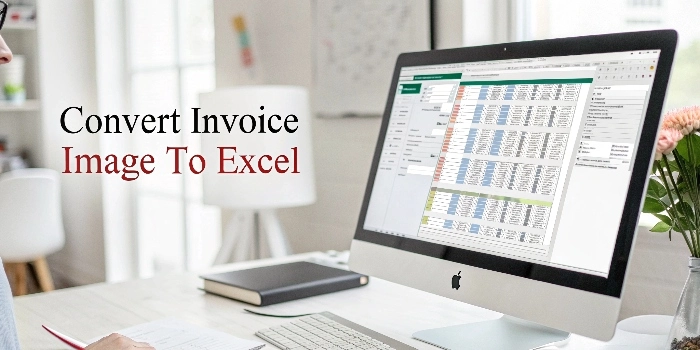
Invoices are the backbone of any business, but when they come as image files—whether snapped from a phone or scanned—managing them becomes a manual burden. Copying data into Excel line by line is time-consuming and error-prone.
That’s why businesses are switching to automation with Caelum AI. If you’re searching for the smartest way to convert invoice images to Excel, read on.
Whether you’re a freelancer or part of a large finance team, invoice processing plays a critical role in cash flow, audits, and reporting.
That’s where Caelum AI becomes your smartest partner in data extraction.
Absolutely! Here’s a rephrased version of your steps with a more professional yet user-friendly tone, keeping it in line with a service blog’s writing style:
Follow these simple steps to transform your invoice files into clean, structured Excel sheets using Caelum AI:
Go to https://caelum.ai/signup/ to register. Once signed up, log in to access your dashboard where you can upload and manage your documents with ease.
Use the dashboard to upload your invoice in PDF format. Currently, single-file uploads are supported, with more options coming soon.
After uploading, your invoice PDF will appear on the screen, allowing you to easily review the extracted information. Then, simply select Excel as the output format.
Click ‘Process’ and let Caelum AI take over. The system reads the invoice intelligently, identifies relevant fields like dates, totals, and line items, and structures everything for Excel output.
Once processing is complete, your extracted data will be automatically downloaded as a formatted Excel (.xlsx) file—ready to use instantly for reporting, analysis, or accounting.
Caelum AI isn’t just a data extractor—it’s a powerful document intelligence engine. When you upload an invoice image, it doesn’t just read text; it understands invoice structure, tables, and context.
Unlike traditional OCR tools that require template training for each format, Caelum AI is template-independent. Whether the invoice layout is standard, custom, or foreign — it adapts and extracts.
Have hundreds of invoices to convert? Caelum AI supports bulk uploads with lightning-fast turnaround time. Whether you’re uploading one file or a hundred, the processing time remains minimal.
To ensure 99% accuracy, the platform offers an optional manual review step — allowing users to verify or correct AI suggestions before exporting.
When handling invoices, data privacy is paramount. Caelum AI follows:
You can trust Caelum AI to protect sensitive invoice data at every stage.
In today’s fast-paced business world, manual invoice entry is no longer practical. It wastes time, increases the risk of errors, and holds back productivity. The ability to convert invoice image to Excel is now a must-have for businesses that value efficiency and accuracy.
Caelum AI offers a smarter way to process invoices—automatically extracting key data, organizing it into structured Excel sheets, and allowing you to focus on what matters most. From one-click uploads to advanced field recognition and secure handling, it delivers speed and reliability at scale.
You can upload invoice images in PDF format. Currently, single-file uploads are supported, and support for additional formats and bulk uploads is coming soon.
Caelum AI uses advanced AI models trained invoice layouts to ensure high accuracy. You can also review and edit the extracted data after exporting, if needed.
Yes. The web interface is fully responsive, and a mobile app is also available for scanning and uploading invoices on the go.
Once processing is complete, your data is automatically downloaded as a clean, editable Excel (.xlsx) file for immediate use.
Absolutely, Caelum AI follows strict security protocols, including encrypted data transmission and storage, to protect your sensitive information.