20-22 Wenlock Road, LONDON, N1 7GU
20-22 Wenlock Road, LONDON, N1 7GU
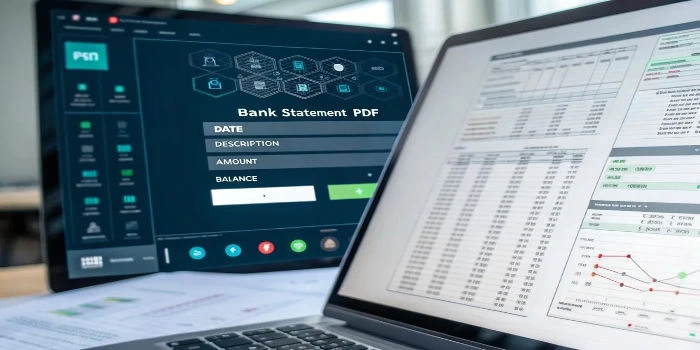
Extracting text from PDF financial statements is crucial for analysts, accountants, and businesses needing structured data for reporting. This guide covers the best methods for extracting text from editable and scanned PDFs, ensuring accuracy and efficiency.
Extracting text from PDF financial statements is important because it simplifies automated analysis, data processing, and reporting. It saves time on manual data entry and reduces errors, improving financial decision-making and compliance reporting.
Extracting text from PDFs turns unstructured data into a structured format, making it easier to analyze, compare, and visualize. This reduces manual work and errors, leading to more accurate decision-making.
By integrating extracted data into financial software, text extraction automates tasks like reporting, auditing, and forecasting. This enhances efficiency, reduces manual effort, and improves accuracy in the financial workflow.
Text extraction ensures that data is stored accurately and consistently, minimizing errors. It also simplifies data retrieval and helps businesses stay compliant with financial regulations, improving transparency and reliability.
Extracting text allows for fast comparisons of financial data across different periods or companies. This helps identify trends, evaluate performance, and make informed business decisions with ease.
Before you start extracting text, you need to determine whether your PDF is text-based or scanned.
If your PDF contains selectable text, use one of these methods:
Limitations: Manual copy-pasting is inefficient for large reports. Formatting may be lost.
Scanned PDFs contain images, not selectable text, requiring OCR technology to extract and convert characters into machine-readable text. This enables editing, searching, and data extraction, making digitization, automation, and accessibility easier.
The next method that you can implement is using Python scripts for exporting the data from financial PDFs. For this, Python offers excellent libraries:
import PyPDF2
pdf_file = open('financial_statement.pdf', 'rb')
pdf_reader = PyPDF2.PdfReader(pdf_file)
for page in pdf_reader.pages:
print(page.extract_text())
pdf_file.close()from pytesseract import image_to_string
from pdf2image import convert_from_path
images = convert_from_path('financial_statement.pdf')
for image in images:
text = image_to_string(image) # Fixed the typo here
print(text)
Extracting tables from PDFs organizes financial reports, invoices, and datasets efficiently, converting them into editable formats for easy analysis, comparison, and integration, ensuring accuracy and saving time.
import tabula
file_path = "financial_statement.pdf"
tables = tabula.read_pdf(file_path, pages='all')
print(tables)Note: Tabula works best with properly formatted tables.
Extracting text from PDF financial statements is essential for efficient data processing, analysis, and reporting. It can be done manually for small tasks, using OCR for scanned documents, or through automation for greater accuracy and speed.
AI-powered tools enhance workflows, reduce errors, and provide structured data, improving decision-making. Automating this process ensures efficiency, compliance, and better financial management.
Yes, tools help extract structured table data from financial statements.
Premium tools provide high accuracy, while free tools may require manual corrections.
Free OCR tools often have file size limits and lower accuracy and may not support batch processing.
Python libraries like PyPDF2 can automate bulk text extraction efficiently.